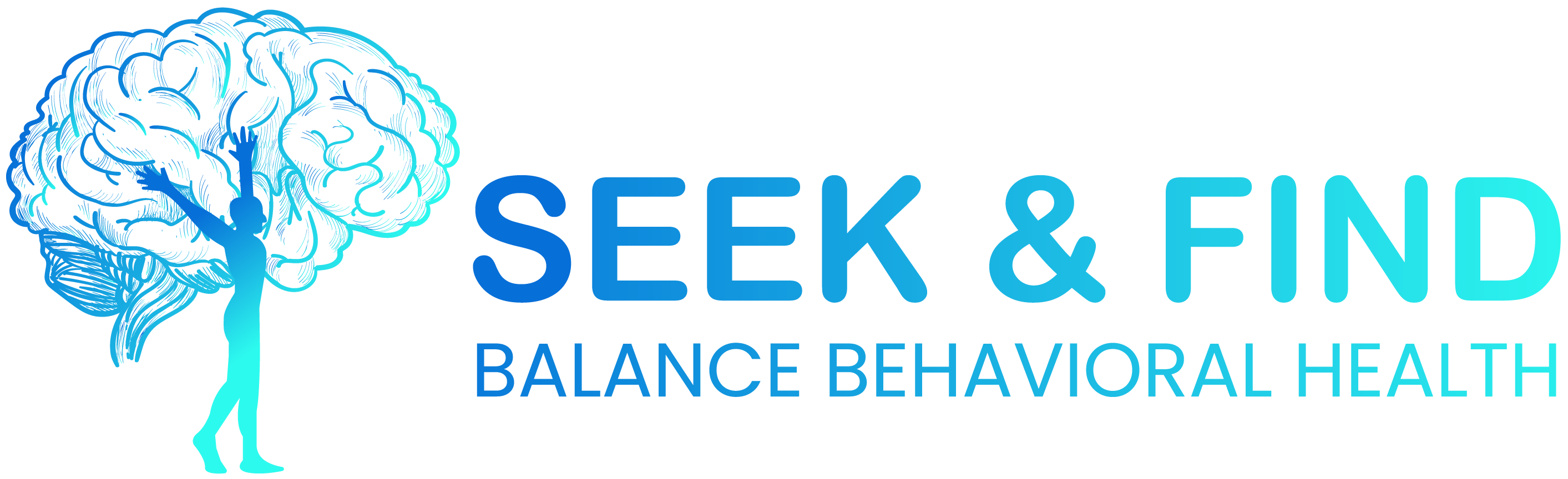1. Understanding the Core Components of Micro-Interaction Feedback Loops
a) Identifying Essential Feedback Types (visual, auditory, haptic) and Their Impact on Engagement
Effective micro-interactions rely on multi-sensory feedback to reinforce user actions. Visual cues include color changes, icons, or progress indicators that confirm actions instantly. Auditory feedback, such as subtle sounds, can reinforce successful interactions without being intrusive. Haptic feedback—vibrations or tactile responses—are especially valuable on mobile devices for immediate confirmation. Concrete Tip: Use a combination of these feedback types tailored to user context; for example, employ haptic cues for critical actions on smartphones, while visual cues suffice on desktops.
b) Mapping User Actions to Immediate Feedback Responses: Step-by-Step Guide
- Identify Key User Actions: List interactions needing feedback, such as button clicks, form submissions, or drag-and-drop.
- Define Feedback Objectives: Decide whether feedback should confirm success, indicate progress, or warn of errors.
- Choose Feedback Modalities: Select appropriate types (visual, auditory, haptic) based on device and context.
- Design Feedback Triggers: Implement event listeners in code that fire immediately after user action.
- Implement Feedback Responses: Use CSS classes to trigger animations, play sounds via Web Audio API, or invoke device vibration API.
- Test for Latency: Ensure feedback activates within 100ms to maintain perceived immediacy.
c) Case Study: Implementing Real-Time Feedback in a Mobile App to Increase Retention
Consider a fitness app that tracks user activity. When a user completes a workout, immediate visual feedback via a celebratory animation (e.g., confetti) combined with a short haptic pulse enhances positive reinforcement. To implement this, integrate a setTimeout function with CSS transitions for animations, and trigger navigator.vibrate(200) for haptic feedback. Testing revealed a 90ms response time yielded optimal engagement without perceptible delay. This approach increased session retention by 15% over baseline.
2. Designing Precise and Contextually Relevant Micro-Interaction Animations
a) Selecting Animation Triggers Aligned with User Intentions
Triggers should mirror user mental models. For instance, a “like” button should animate when toggled, not just on hover. Use event listeners such as onclick or ontouchstart to initiate animations. Leverage data attributes to define trigger points explicitly, e.g., data-animate="true". For complex interactions, consider state machines to manage trigger logic reliably.
b) Crafting Animation Sequences That Reinforce User Goals Without Distraction
Animations should be purposeful—avoid flashy or overly long sequences that distract. Use principles from motion design: ease-in/out for smoothness, minimal keyframes, and consistent timing. For example, a button press can trigger a quick scale and color change over 150ms. Utilize CSS transitions like:
button:active {
transform: scale(0.95);
transition: transform 150ms ease-in-out;
background-color: #2980b9;
}
Additionally, implement micro-interaction sequences that provide feedback without blocking the main flow, such as a subtle shake for errors or a fade-in checkmark for success.
c) Technical Breakdown: Coding Smooth, Low-Latency Micro-Interactions Using CSS and JavaScript
Achieving low latency requires optimizing both CSS and JavaScript. Use hardware-accelerated CSS properties like transform and opacity. For instance:
/* Triggered on user action */
.element {
transition: transform 100ms ease-out, opacity 100ms ease-out;
}
.element.animate {
transform: translateY(-10px);
opacity: 1;
}
In JavaScript, batch DOM updates using requestAnimationFrame and debounce event handlers to prevent lag. For example:
function triggerAnimation() {
window.requestAnimationFrame(() => {
element.classList.add('animate');
});
}
button.addEventListener('click', triggerAnimation);
3. Fine-Tuning Timing and Duration for Optimal User Perception
a) Determining Ideal Response Times Based on User Expectations and Device Capabilities
Research indicates users perceive responses within 100-200ms as instantaneous. For mobile devices, optimize for 80-150ms to account for processing delays. Use performance profiling tools like Chrome DevTools or WebPageTest to measure actual latency. Adjust animation durations accordingly, ensuring the total feedback loop remains within this window.
b) Avoiding Overly Rapid or Delayed Feedback: Practical Guidelines and Metrics
- Rapid Feedback (<100ms): May seem jittery; ensure animations are smooth and not abrupt.
- Delayed Feedback (>200ms): Can cause confusion; users might think the app is unresponsive. Use performance metrics to keep total response time below this threshold.
- Guideline: Measure total latency (trigger to visible feedback) during testing, and aim for
< 150ms.
c) Example Workflow: Testing and Adjusting Micro-Interaction Timing Using User Testing Tools
Implement A/B testing with variations in timing. For instance, create two versions: one with 100ms feedback delay, another with 200ms. Use tools like UserTesting.com or Lookback.io to gather real user data. Track engagement metrics such as task completion time, error rate, and subjective satisfaction. Use statistical analysis to identify the optimal timing configuration.
4. Enhancing Micro-Interactions with Personalization and Context Awareness
a) Leveraging User Data to Customize Feedback and Animation Styles
Collect user preferences and behavior data—such as favorite colors, past interactions, or usage times—to tailor feedback. For example, if a user prefers minimalism, opt for subtle animations and muted color schemes. Use local storage, cookies, or server-side profiles to store these preferences securely. Implement conditional logic in your scripts to dynamically adjust micro-interaction styles based on user data.
b) Implementing Context-Aware Triggers to Create Relevant and Timely Interactions
Utilize contextual signals like device type, location, or current user task to trigger specific micro-interactions. For instance, on a shopping app, show a subtle animation highlighting new features when a user is browsing categories. Use APIs such as Geolocation or device orientation sensors to adapt interactions in real-time. Incorporate conditional statements like:
if (userLocation === 'nearby') {
triggerLocationBasedAnimation();
}
if (device.type === 'mobile') {
enableHapticFeedback();
}
c) Technical Implementation: Integrating User Context Data into Micro-Interaction Scripts
Combine data collection with real-time decision-making in your scripts. For example, fetch user context via APIs and store in variables:
async function getUserContext() {
const response = await fetch('/api/user/context');
const context = await response.json();
return context;
}
getUserContext().then(context => {
if (context.isPremiumUser) {
showPremiumAnimation();
}
});
This approach ensures micro-interactions remain relevant, personalized, and enhance engagement based on current user situations.
5. Avoiding Common Pitfalls and Improving Micro-Interaction Accessibility
a) Recognizing and Preventing Overuse of Animations That Cause Cognitive Load
Excessive or overly complex animations can overwhelm users. Adopt the principle of minimalism: limit micro-interactions to one or two visual elements, and ensure they serve a clear purpose. Use animation guidelines such as:
- Limit animation duration to
200ms - Avoid chaining multiple animations simultaneously
- Use subdued color schemes and avoid flashing effects
b) Ensuring Micro-Interactions Are Accessible to Users with Disabilities (e.g., Screen Readers, Haptic Feedback Limitations)
Accessibility compliance requires that micro-interactions are perceivable and operable. Implement ARIA labels and roles for screen readers, and ensure that animations do not impede content accessibility. For haptic feedback, provide alternatives such as visual cues for users with limited tactile perception. For example, use:
- ARIA Live Regions for announcing changes
- Color contrast ratios of at least 4.5:1 for visual cues
- Keyboard navigation support for all micro-interactions
c) Practical Checklist for Auditing Micro-Interaction Designs for Accessibility and Usability
| Checklist Item | Action |
|---|---|
| Are all animations brief and purposeful? | Limit duration to 200ms; avoid chaining |
| Is accessibility supported (ARIA, keyboard navigation)? | Add ARIA labels; test with keyboard |
| Are feedback modalities appropriate for context? | Use visual, auditory, and haptic cues judiciously |
6. Testing and Iterating Micro-Interaction Effectiveness
a) Setting Up Usability Tests Focused on Micro-Interactions: Metrics and Methods
Design specific tasks that involve micro-interactions. Collect metrics such as task success rate, reaction time, and user satisfaction ratings. Use screen recording and event tracking tools like Hotjar or Mixpanel to observe micro-interaction engagement. Incorporate think-aloud protocols to understand user perception of feedback clarity.
b) Analyzing User Behavior Data to Identify Micro-Interaction Drop-Off Points
Use heatmaps and funnel analysis to locate where users disengage or hesitate. For instance, if a button’s feedback is ignored or delayed, users may abandon the flow. Implement custom events to track interaction completion and pause points. Use this data to prioritize micro-interaction refinements.
c) Step-by-Step Approach to A/B Testing Different Micro-Interaction Variations
- Define Objective: e.g., Increase confirmation feedback clarity.
- Create Variations: e.g., one with a pulsating icon, another with a checkmark animation.
- Randomly Assign Users to Groups A and B.
- Collect Data: engagement rates, error rates, subjective feedback.
- Analyze Results: use statistical significance testing to determine superior variation.
- Implement Winning Version and iterate further.
7. Deep Dive: Implementing Micro-Interactions That Encourage Specific User Behaviors
a) Techniques for Reinforcing Successful Actions (e.g., Confirmations, Rewards)
Use positive reinforcement by pairing visual cues like checkmarks or green highlights with haptic pulses or sounds. For example, after a user successfully completes a form, animate a checkmark with